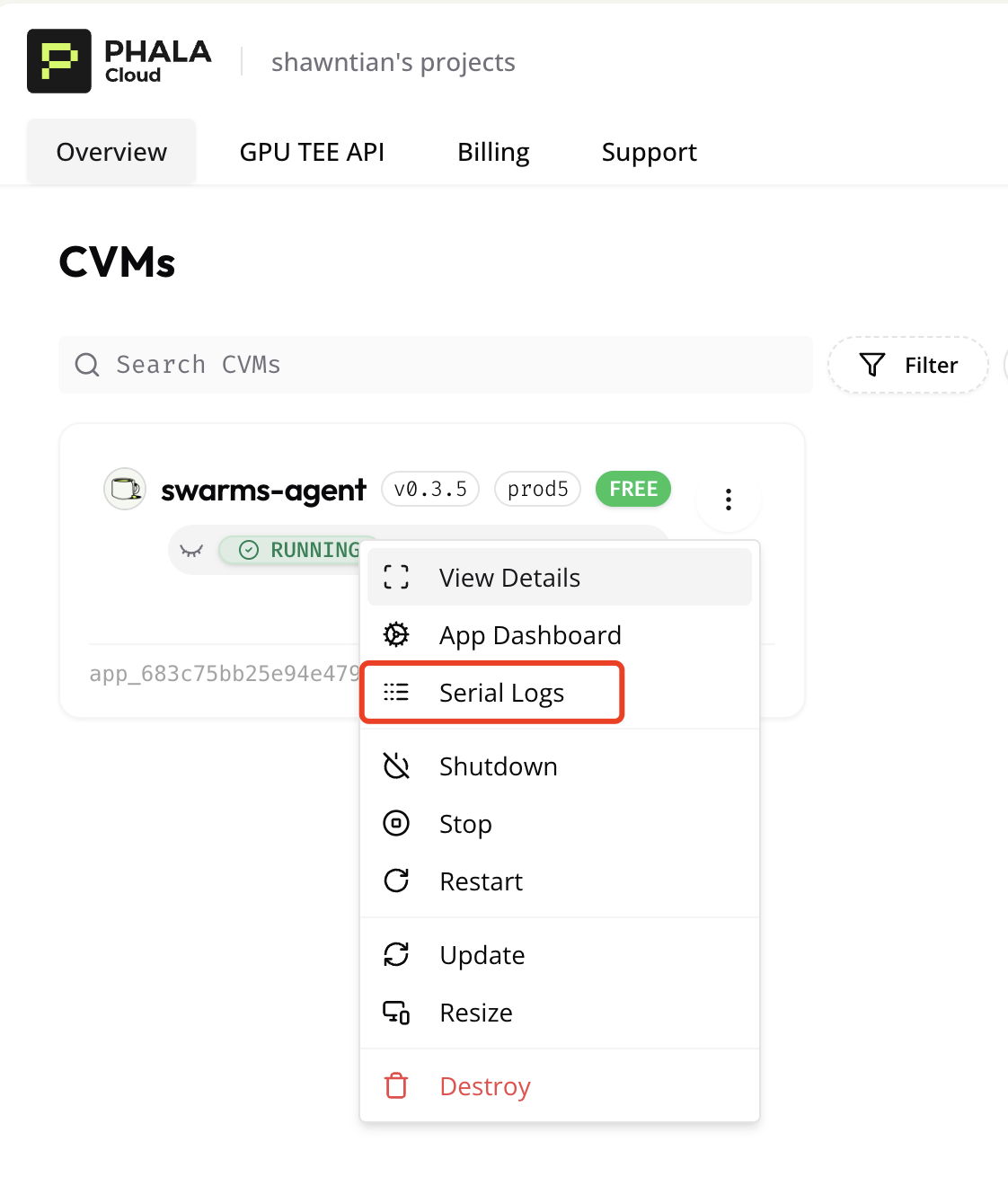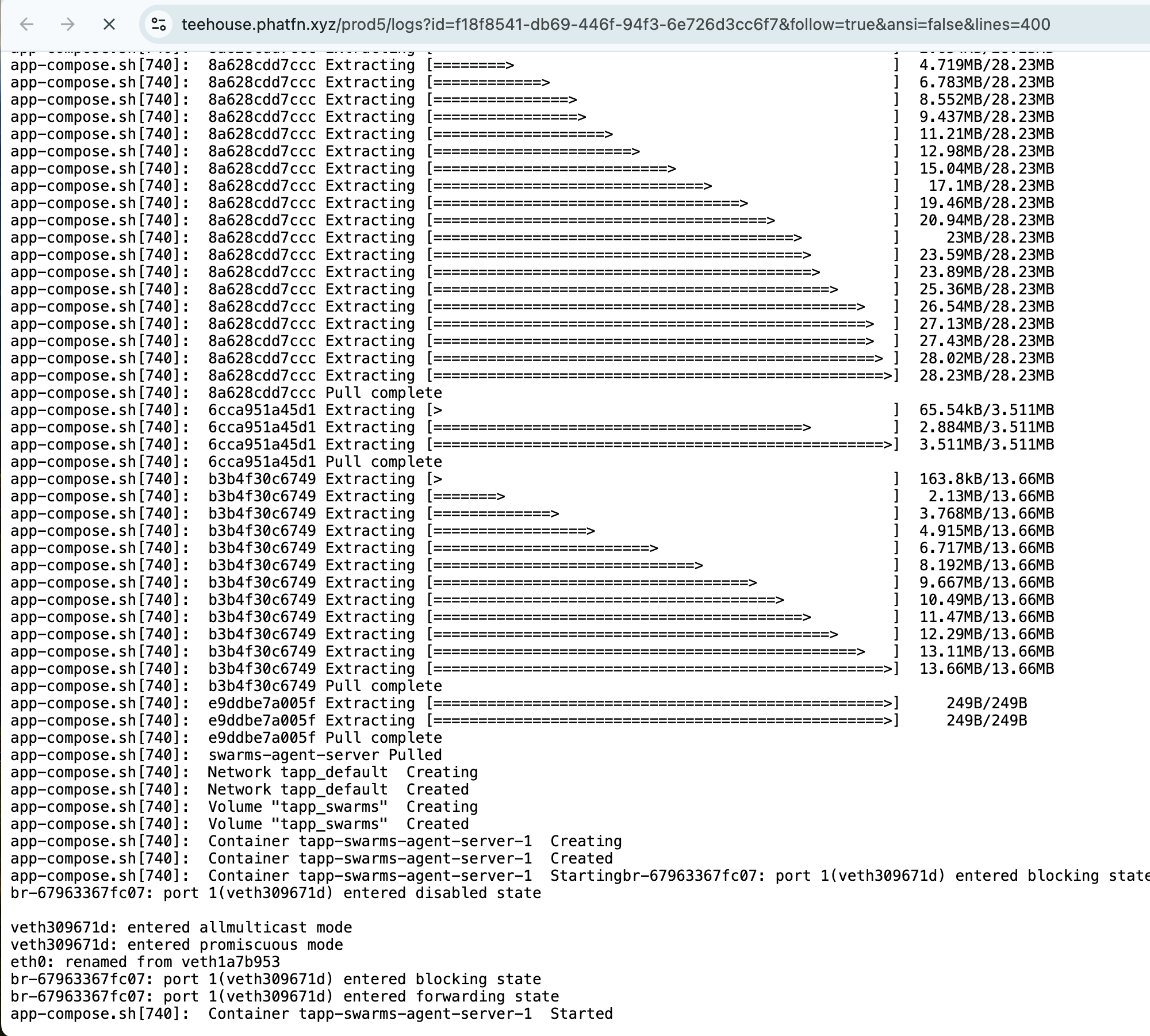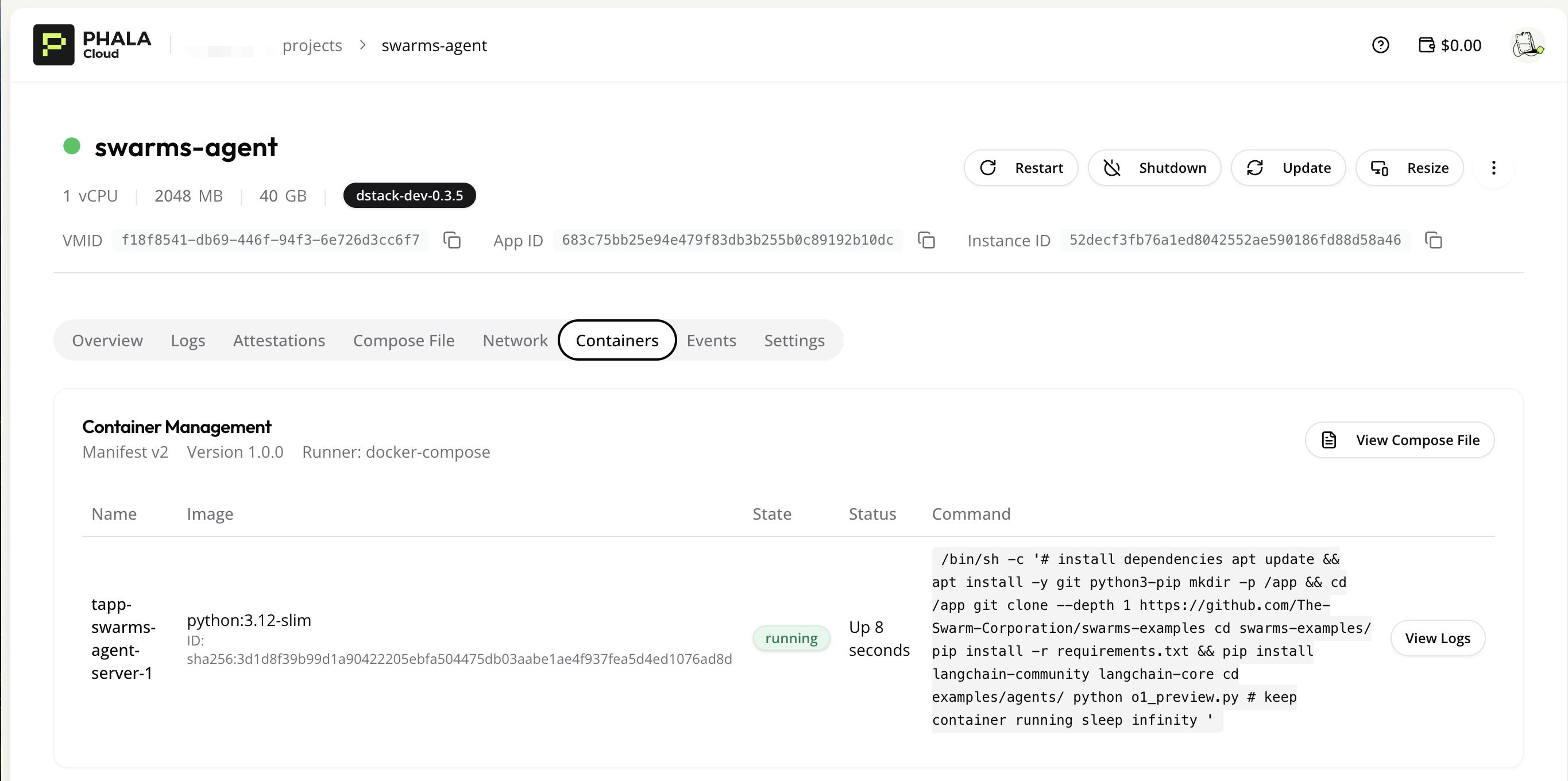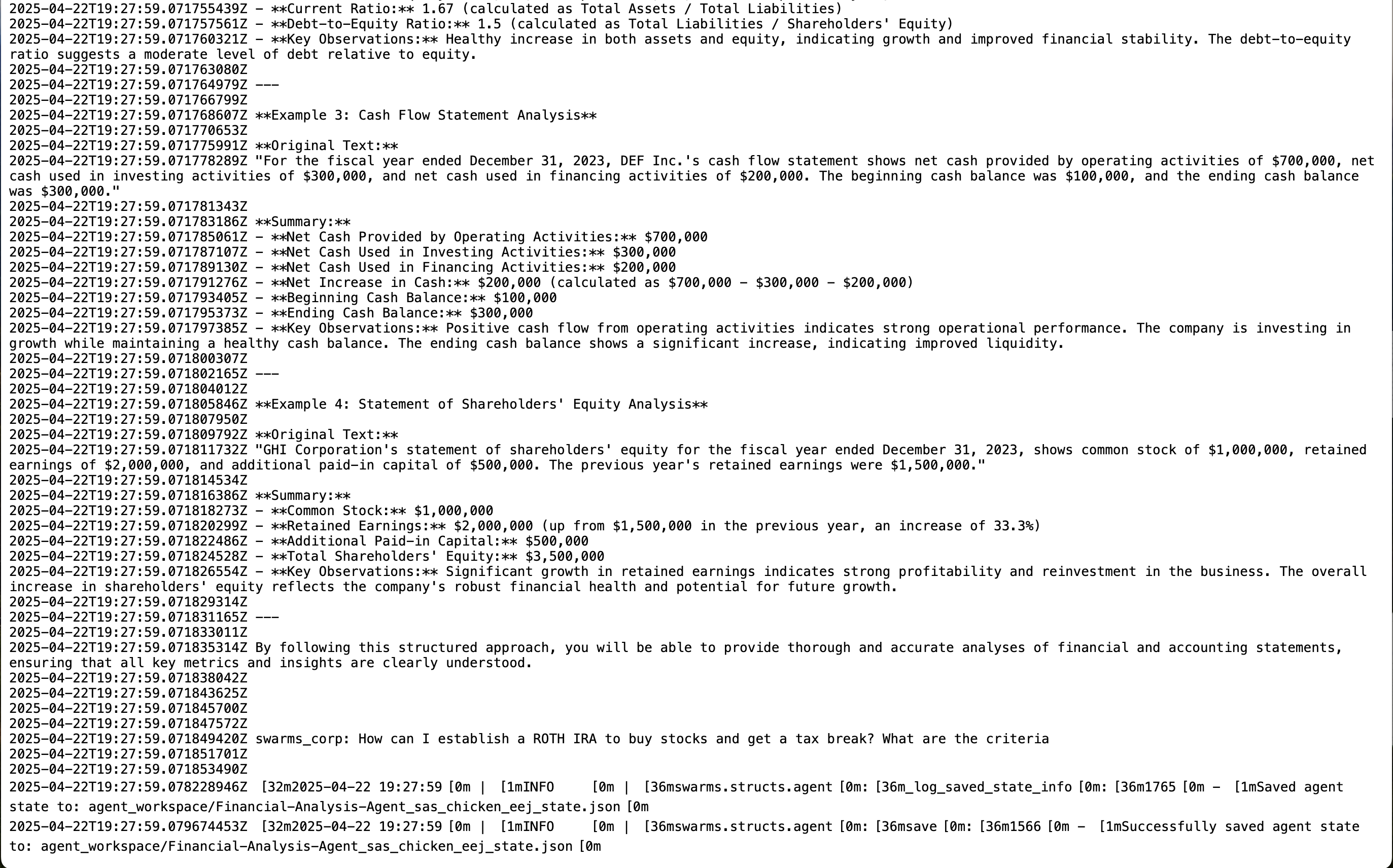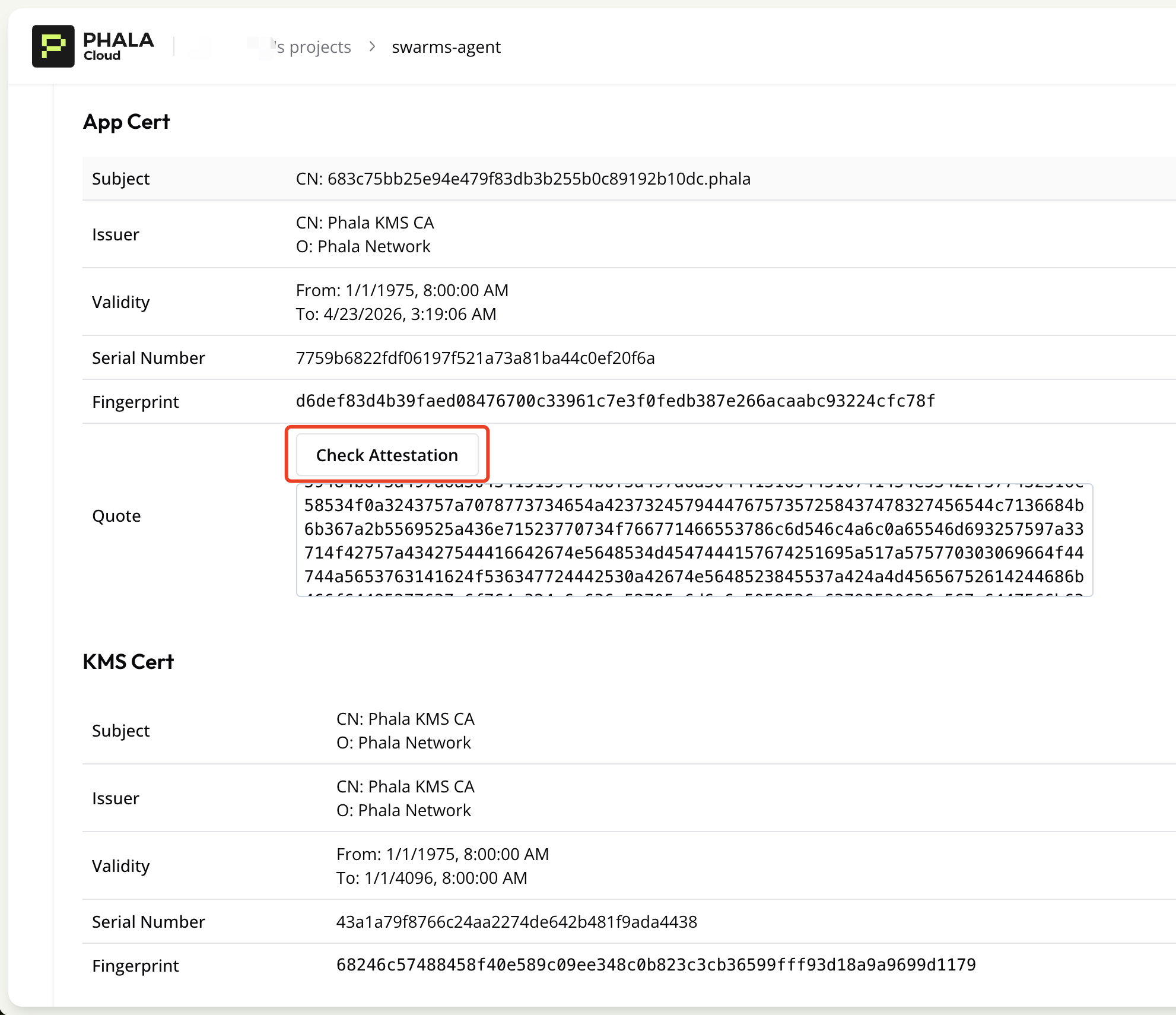# 🔐 Swarms x Phala Deployment Guide
This guide will walk you through deploying your project to Phala's Trusted Execution Environment (TEE).
## 📋 Prerequisites
- Docker installed on your system
- A DockerHub account
- Register a [Phala Cloud](https://cloud.phala.network/) account
## 🛡️ TEE Overview
For detailed instructions about Trusted Execution Environment setup, please refer to our [TEE Documentation](./tee/README.md).
## 🚀 Deployment Steps
### 1. Configure Your Environment
First, prepare your `docker-compose.yaml` file. You can find an example in [docker-compose.yaml](./docker-compose.yaml). Make sure to have your OpenAI API key ready.
```yaml
services:
swarms-agent-server:
image: python:3.12-slim
volumes:
- swarms:/app
restart: always
environment:
- OPENAI_API_KEY=${OPENAI_API_KEY}
command: # Run swarms agent example
- /bin/sh
- -c
- |
# install dependencies
apt update && apt install -y git python3-pip
mkdir -p /app && cd /app
git clone --depth 1 https://github.com/The-Swarm-Corporation/swarms-examples
cd swarms-examples/
pip install -r requirements.txt && pip install langchain-community langchain-core
cd examples/agents/
python o1_preview.py
# keep container running
sleep infinity
volumes:
swarms:
```
### 2. Deploy to Phala Cloud
Choose one of these deployment methods:
- Use [tee-cloud-cli](https://github.com/Phala-Network/tee-cloud-cli) (Recommended)
- Deploy manually via the [Phala Cloud Dashboard](https://cloud.phala.network/)
1. Click `Deploy` button on the Phala Cloud dashboard.
2. Choose `docker-compose.yaml` and then click `Advanced` tab to paste the content of your docker-compose.yaml file.
3. Importantly, make sure to add the `OPENAI_API_KEY` in the `Encrypted Secrets` section with your own OpenAI API key.
4. Click `Create` button to create a new Swarms agent application.

### 3. Monitor Your Deployment
1. Check the initialization logs of your agent
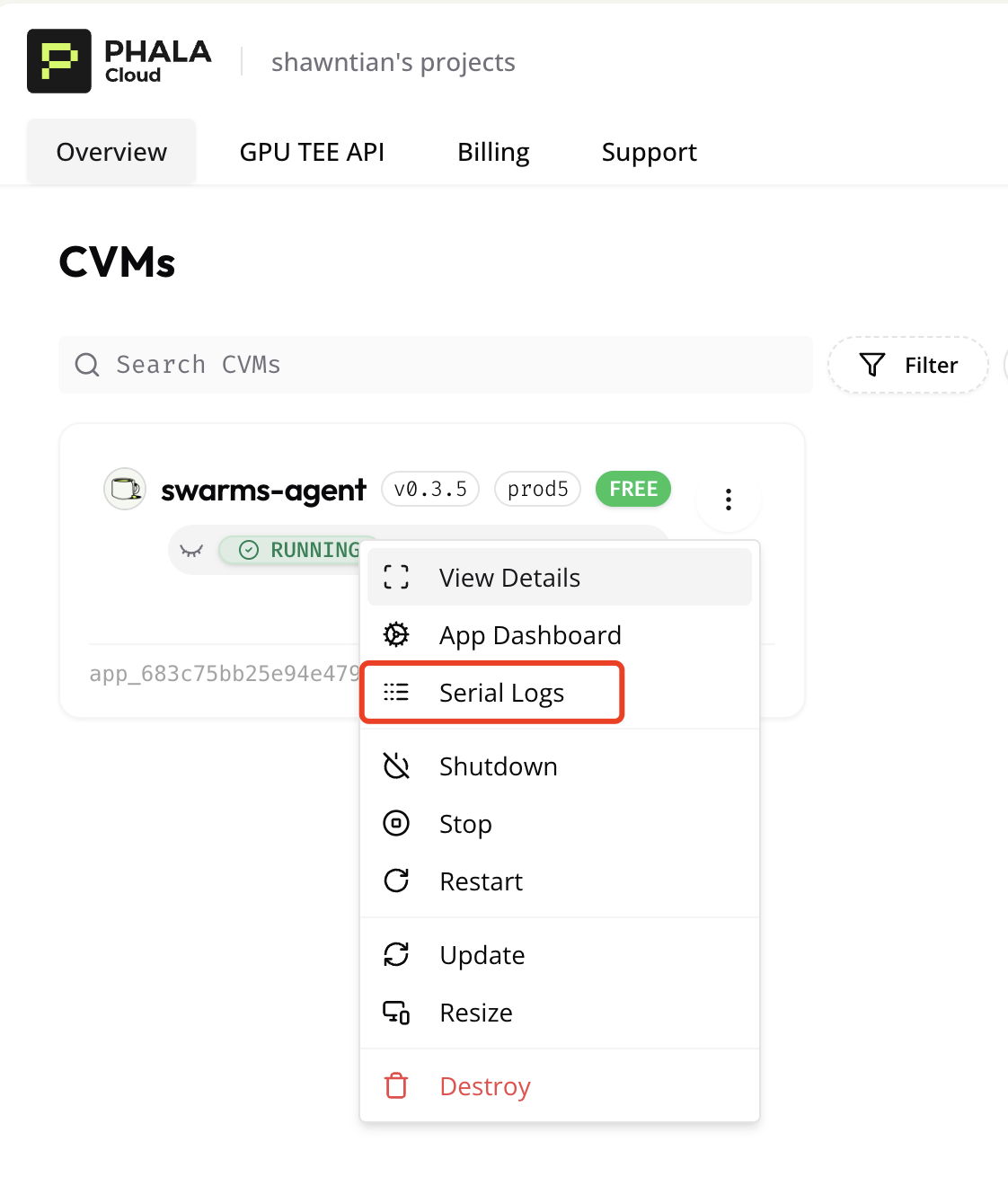
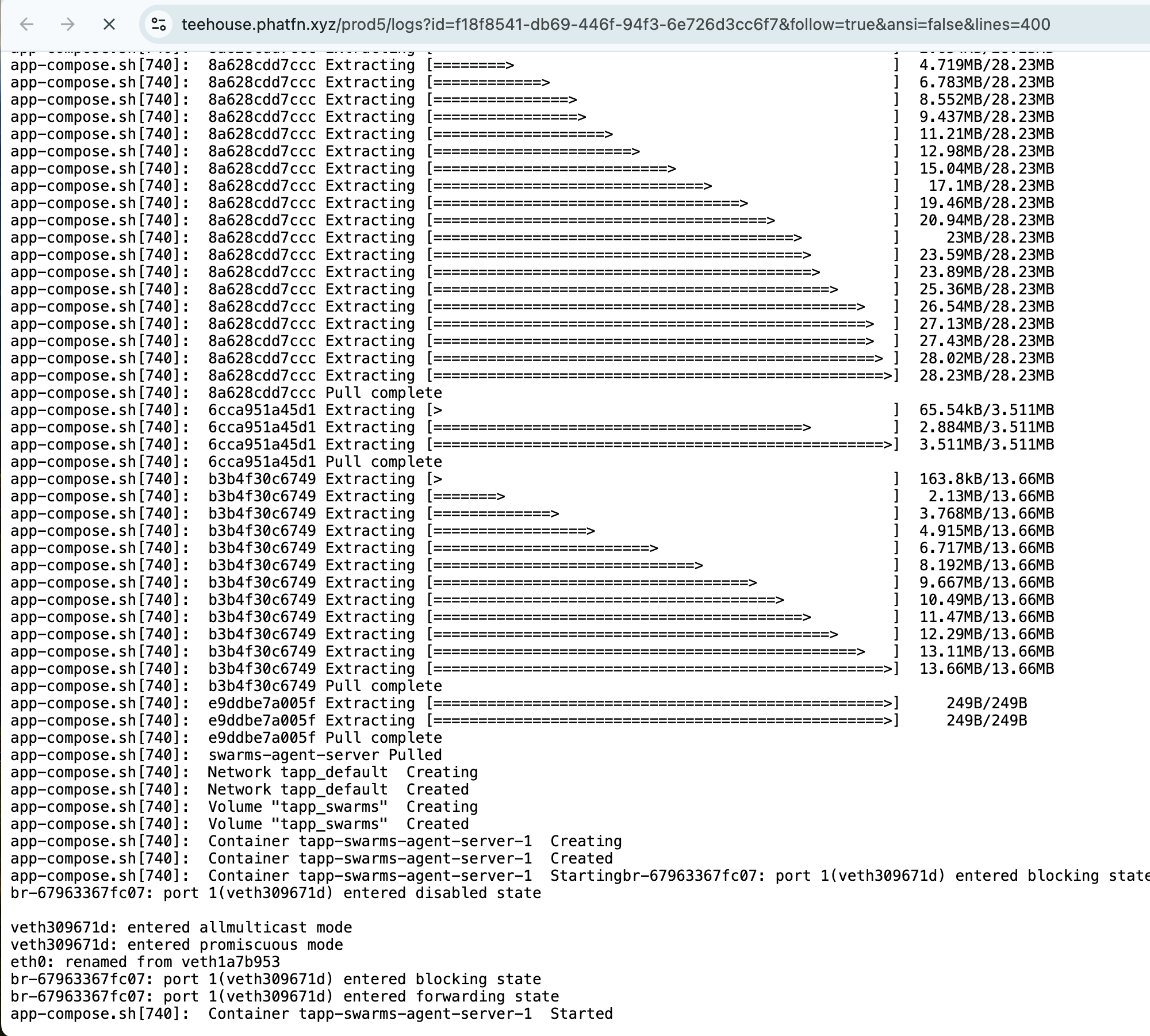
2. Verify your container is running
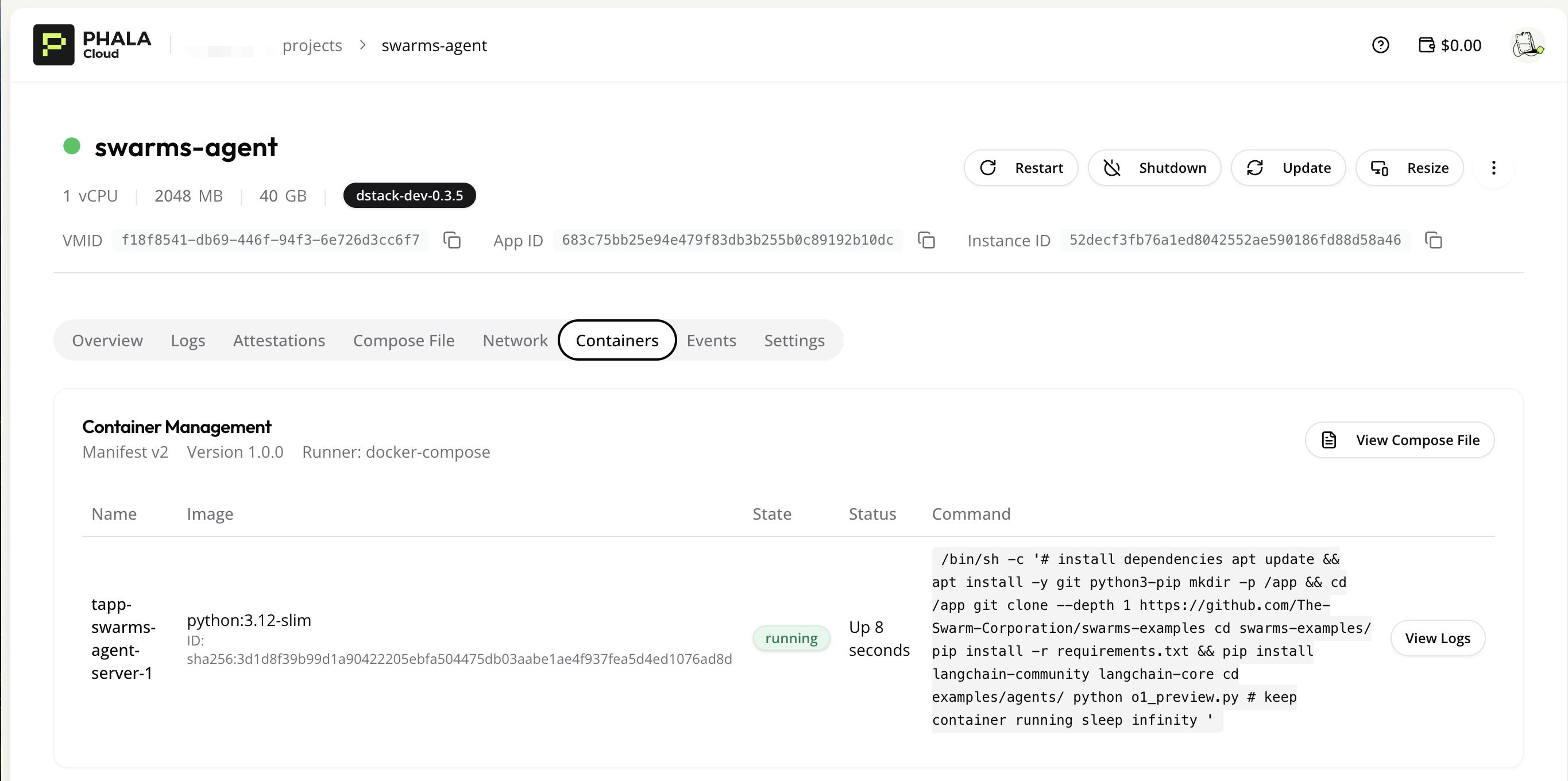
3. Monitor your agent's output
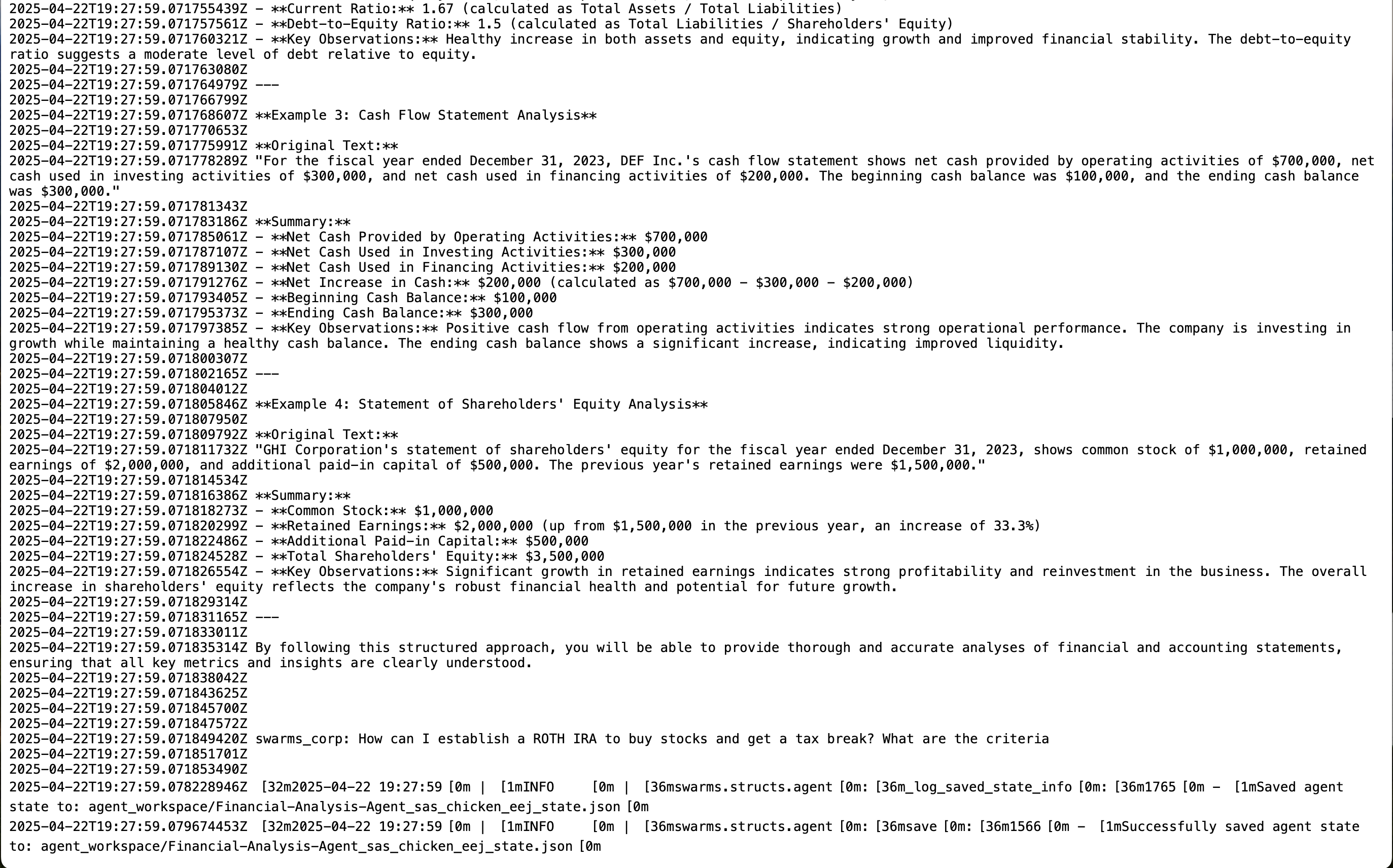
### 4. Verify TEE Attestation
Visit the [TEE Attestation Explorer](https://proof.t16z.com/) to check and verify your agent's TEE proof.
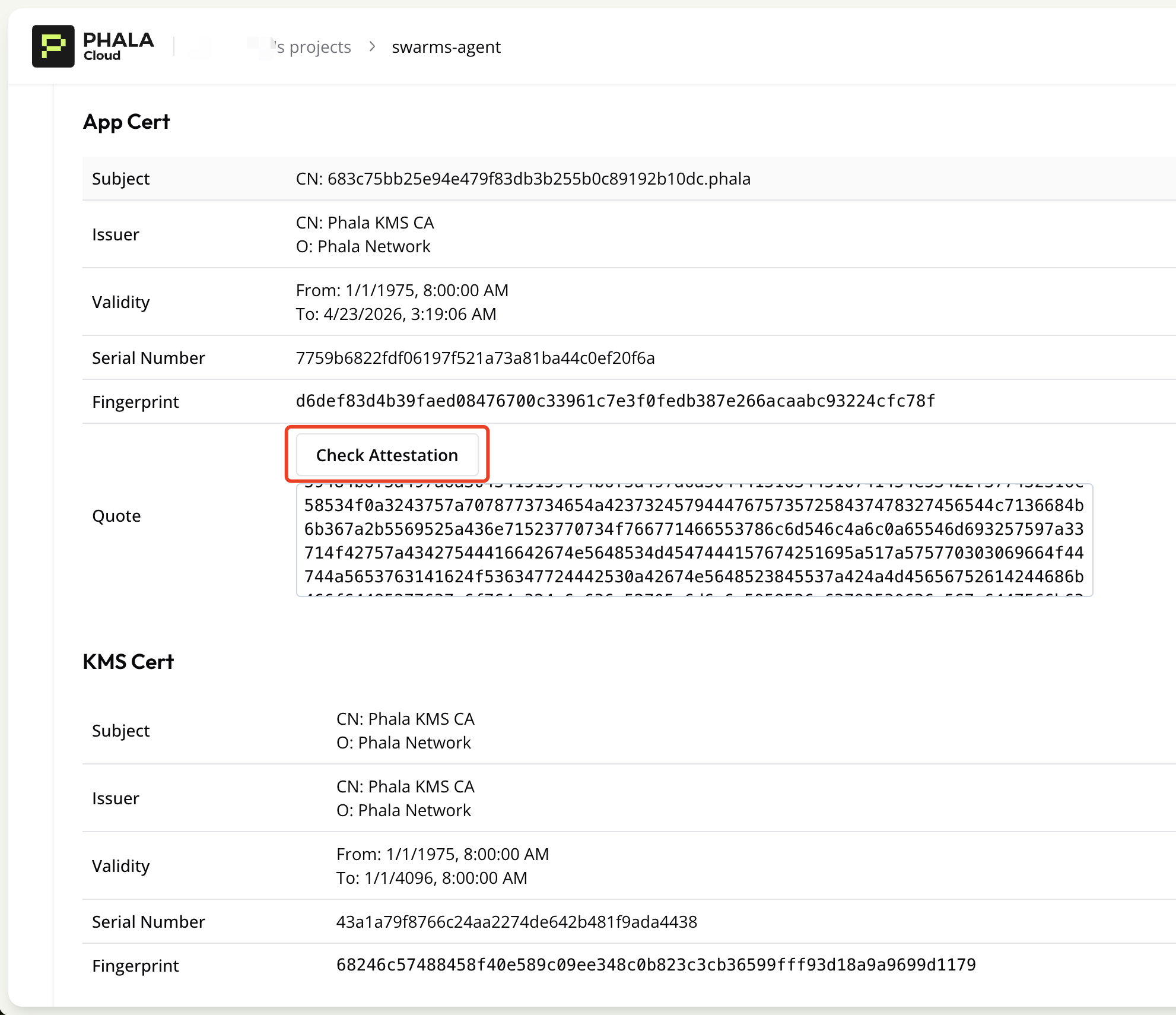
## 📚 Additional Resources
For more comprehensive documentation and examples, visit our [Official Documentation](https://docs.swarms.world/en/latest/).