You can not select more than 25 topics
Topics must start with a letter or number, can include dashes ('-') and can be up to 35 characters long.
|
|
2 years ago | |
|---|---|---|
| .. | ||
| README.md | 2 years ago | |
| button-diagram.png | 2 years ago | |
README.md
How to set up 01 on a Raspberry Pi
Supplies needed
- Raspberry Pi 5
- Micro SD Card
- USB-C cable
- Micro HDMI to HDMI cable
- Monitor
- Keyboard
- Mouse
- USB Microphone (like this one)
- USB or Bluetooth speaker
- Breadboard, jumper wires, 220R resistor and button (a kit like this one has everything you need)
SD card setup
- Flash a new sd card using Raspberry Pi Imager
- Pick your device (only tested on Raspberry Pi 5)
- Select the OS: Scroll down to "Other General OS" Then select Ubuntu Desktop 64bit
- Select the storage: Select your sd card
- Proceed to flashing by selecting "Write"
Hardware set up
- Connect Raspberry pi board to USB-C power
- Connect a keyboard, mouse, and mic to the USB ports
- Connect a monitor to the micro HDMI port
- Insert your newly flashed SD card into the slot under the device by the power button
- Power it on with the power button
- Hook up the Button to the breadboard,it should look like this:
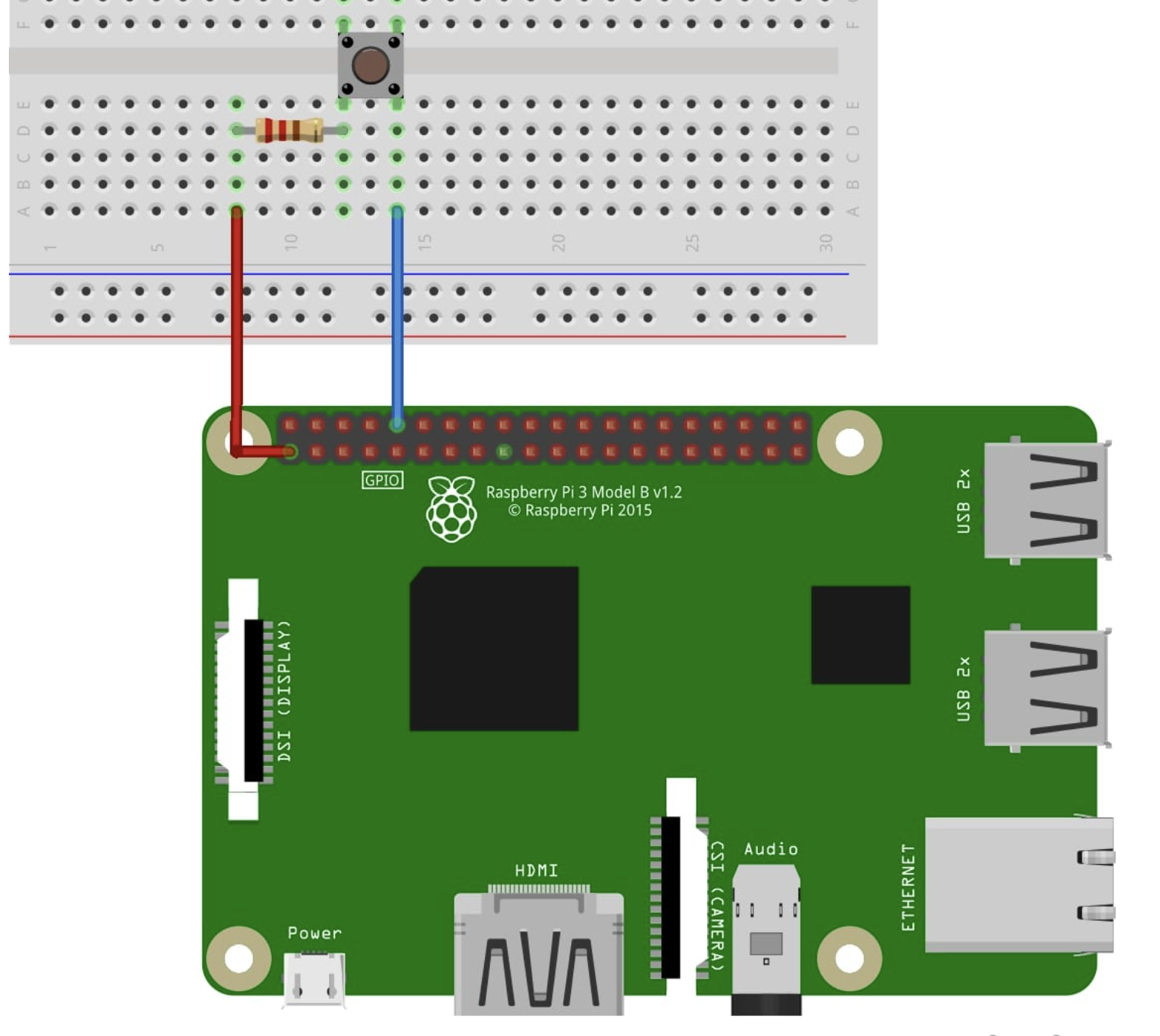
Ubuntu set up
- Go through the system configuration on start up:
- Make sure to connect to wifi, we will need it to install 01 and it's packages
- Choose a password you will remember, you will need it later
- Open terminal
sudo apt update && sudo apt upgrade -y- Sometimes
dpkgwill complain, if it does, runsudo dpkg --configure -aand then run the update and upgrade commands again
- Sometimes
Clone the repo:
sudo apt install git -ygit clone https://github.com/KillianLucas/01cd 01/OS/01/
Set up a virtual environment:
sudo apt install python3-venv -ypython3 -m venv venvsource venv/bin/activate
Install packages:
-
sudo apt install ffmpeg portaudio19-dev(ffmpeg and portaudio19-dev need to be installed with apt on linux) -
sudo apt-get update -
sudo apt-get install gpiod -
pip install -r requirements.txt -
pyaudio install might fail, these commands should fix it:
sudo apt-get install gcc make python3-dev portaudio19-devpip install pyaudio
Rename and edit the .env file:
mv .env.example .env(rename the .env file)- Add your OpenAI key to the .env file, or by running
export OPENAI_API_KEY="sk-..."- To add it to the .env in the terminal, run
nano .env - Add the key to the
OPENAI_API_KEYline - Save and exit by pressing
ctrl + x, theny, thenenter
- To add it to the .env in the terminal, run
Run the start script:
bash start.sh- There may be a few packages that didn't install, yielding a 'ModuleNotFoundError' error. If you see this, manually install each of them with pip and retry the
bash start.shcommand.
- There may be a few packages that didn't install, yielding a 'ModuleNotFoundError' error. If you see this, manually install each of them with pip and retry the
Done! You should now be able to use 01 on your Raspberry Pi 5, and use the button to invoke the assistant.