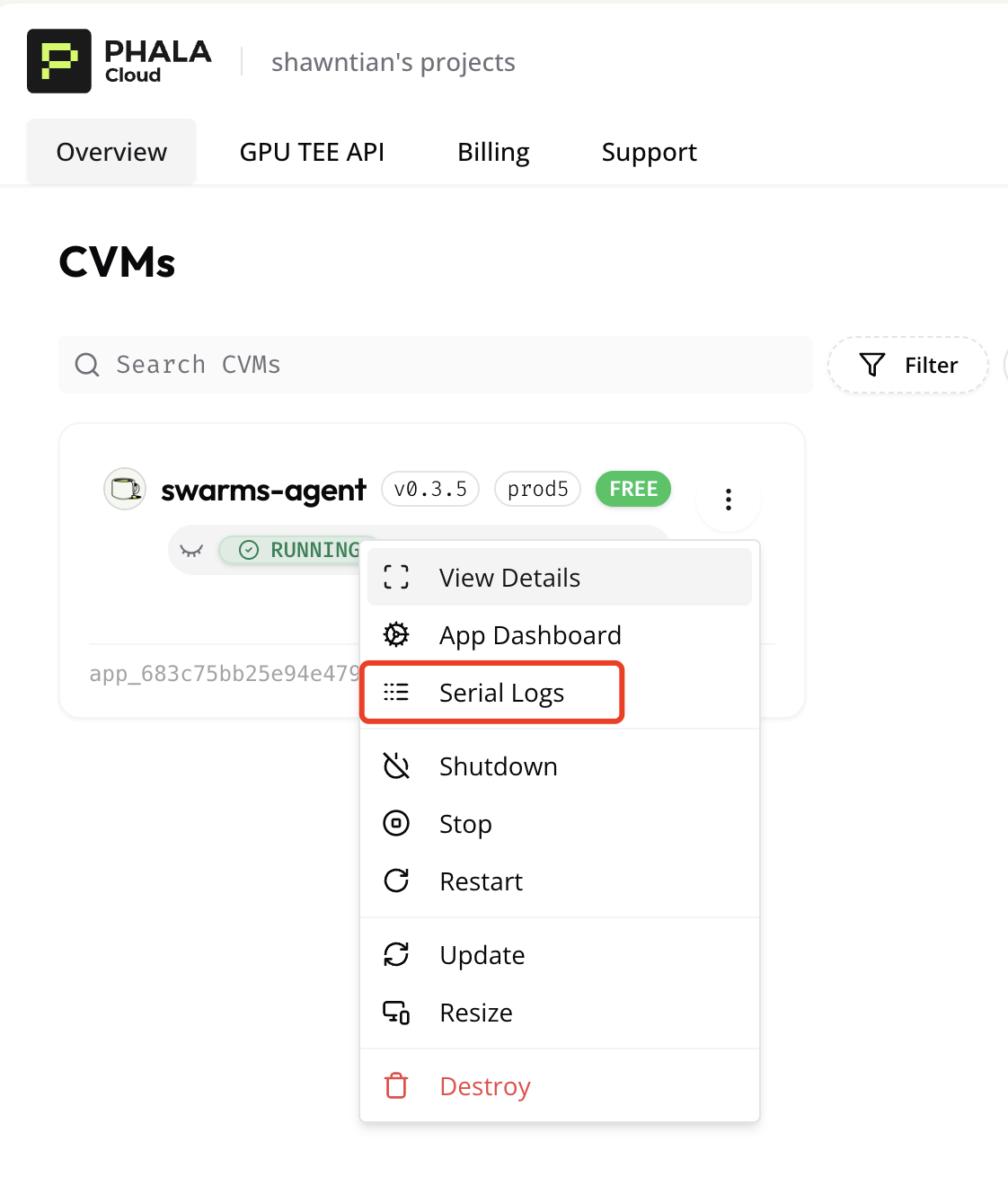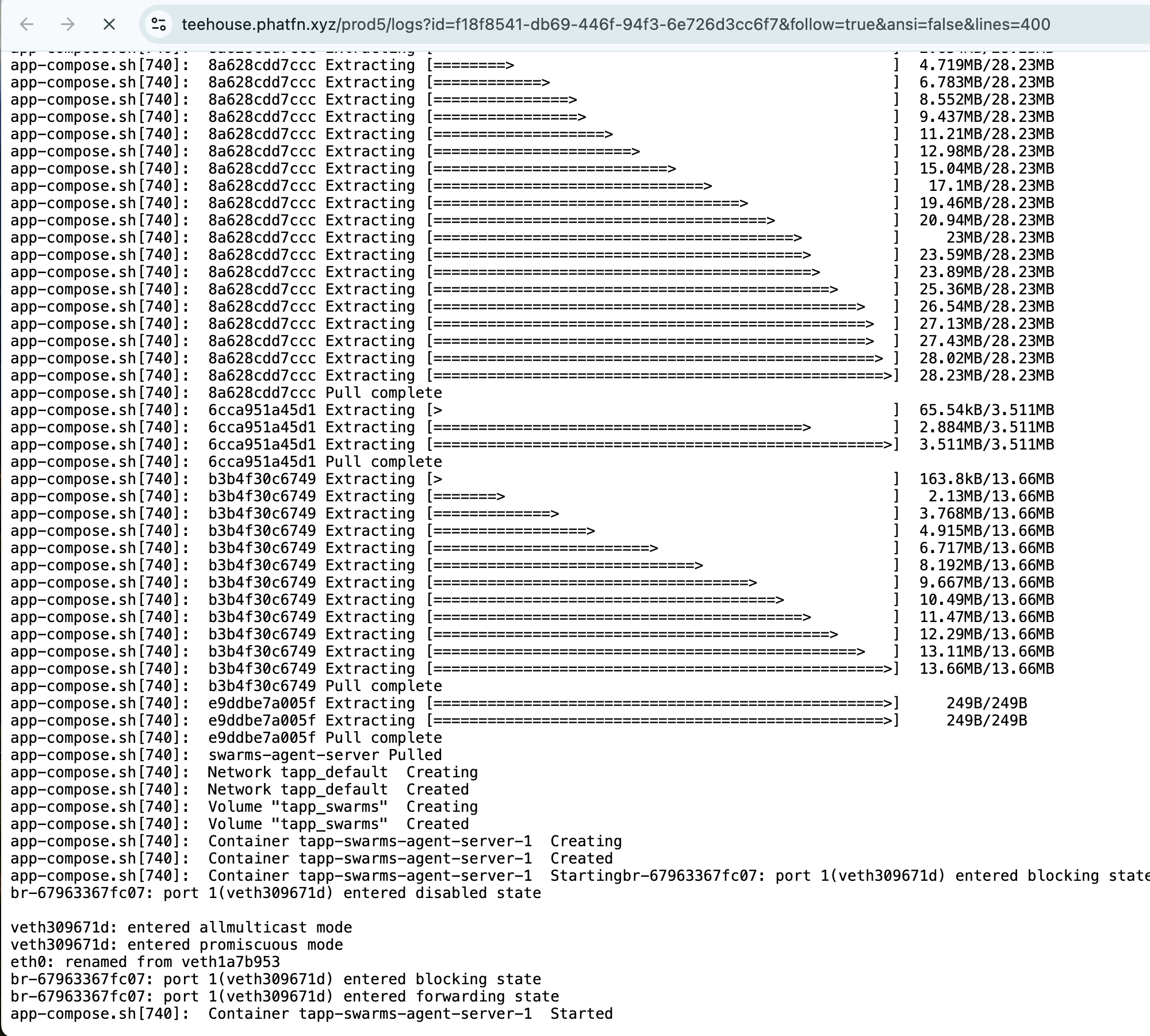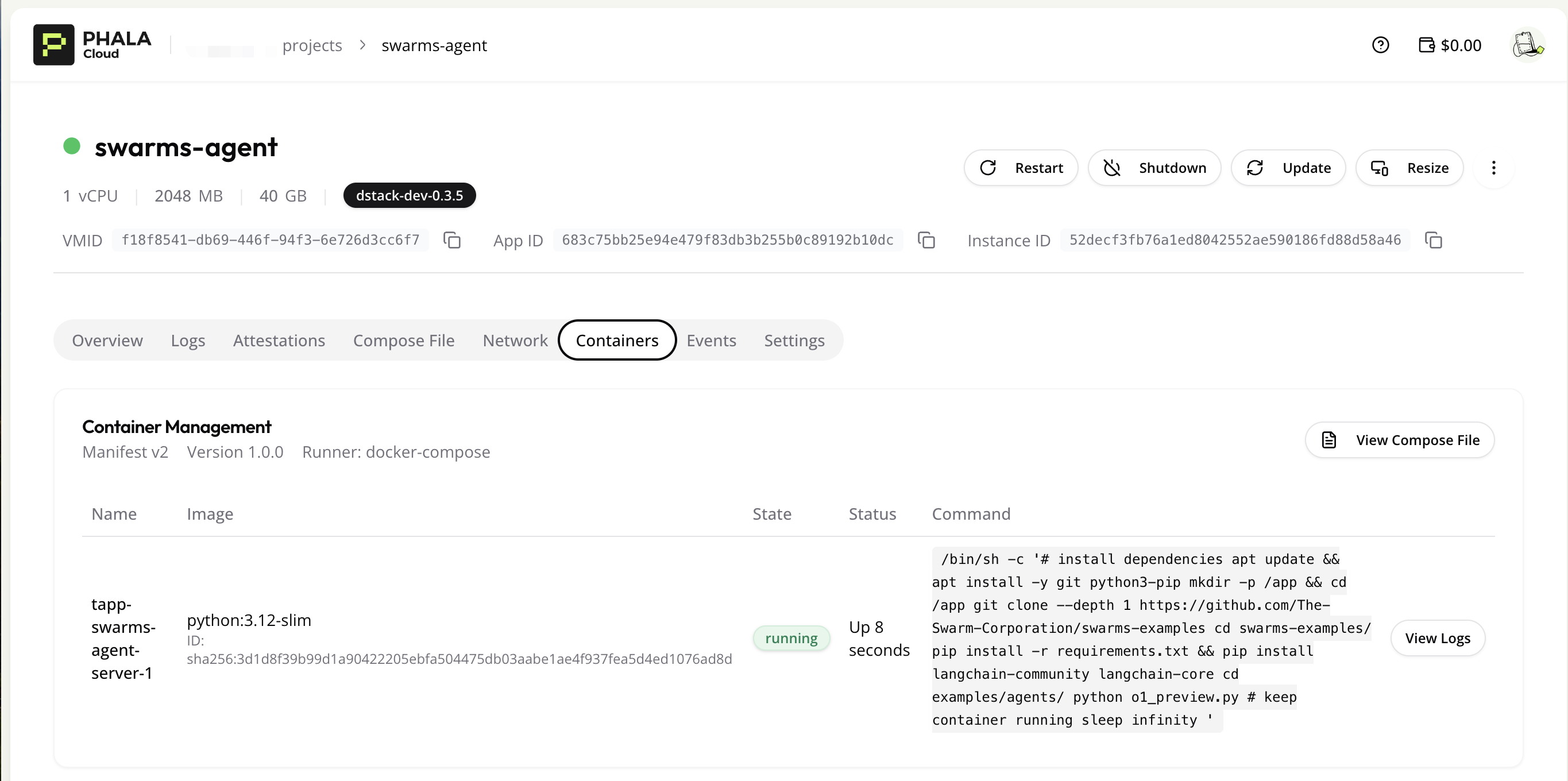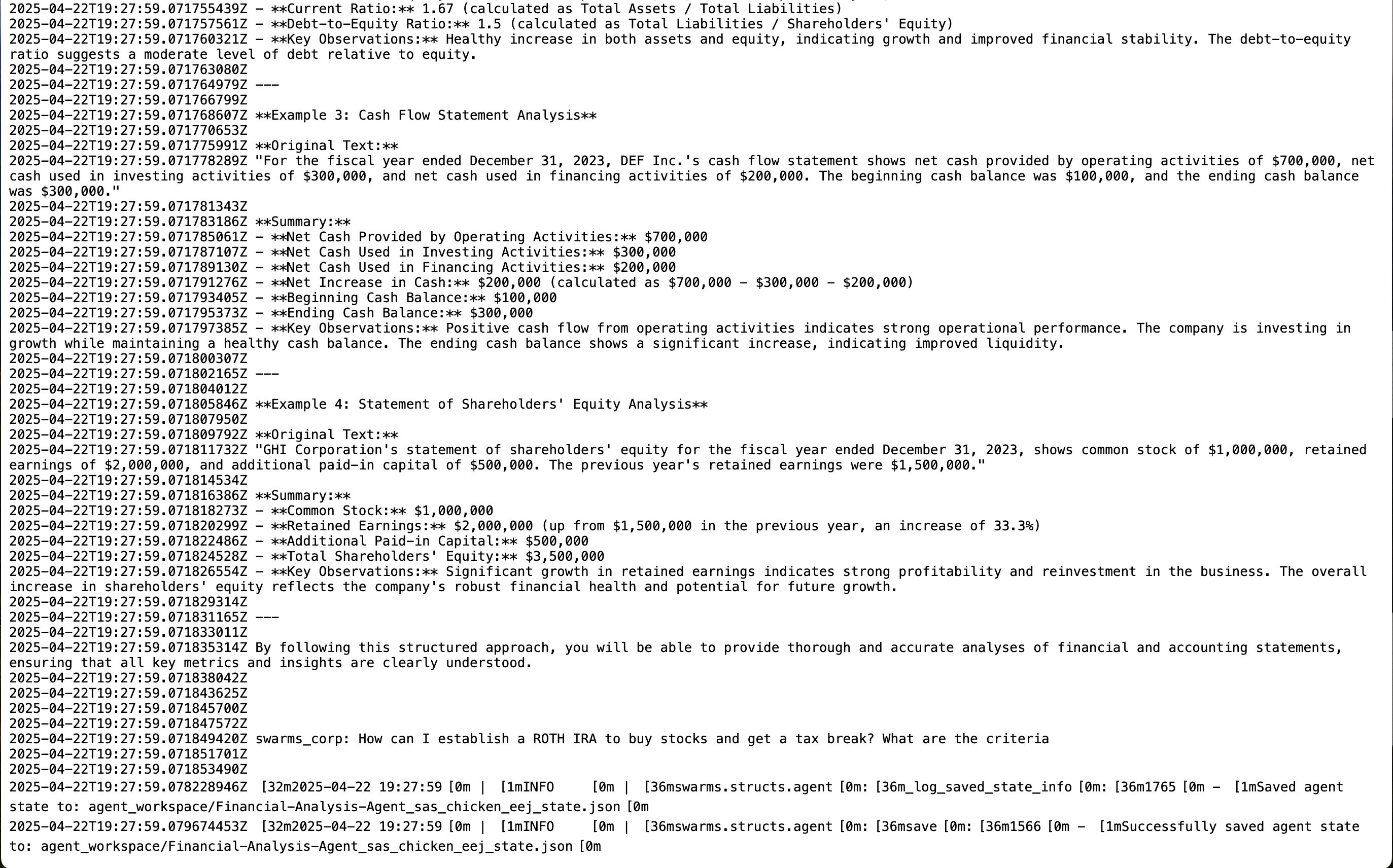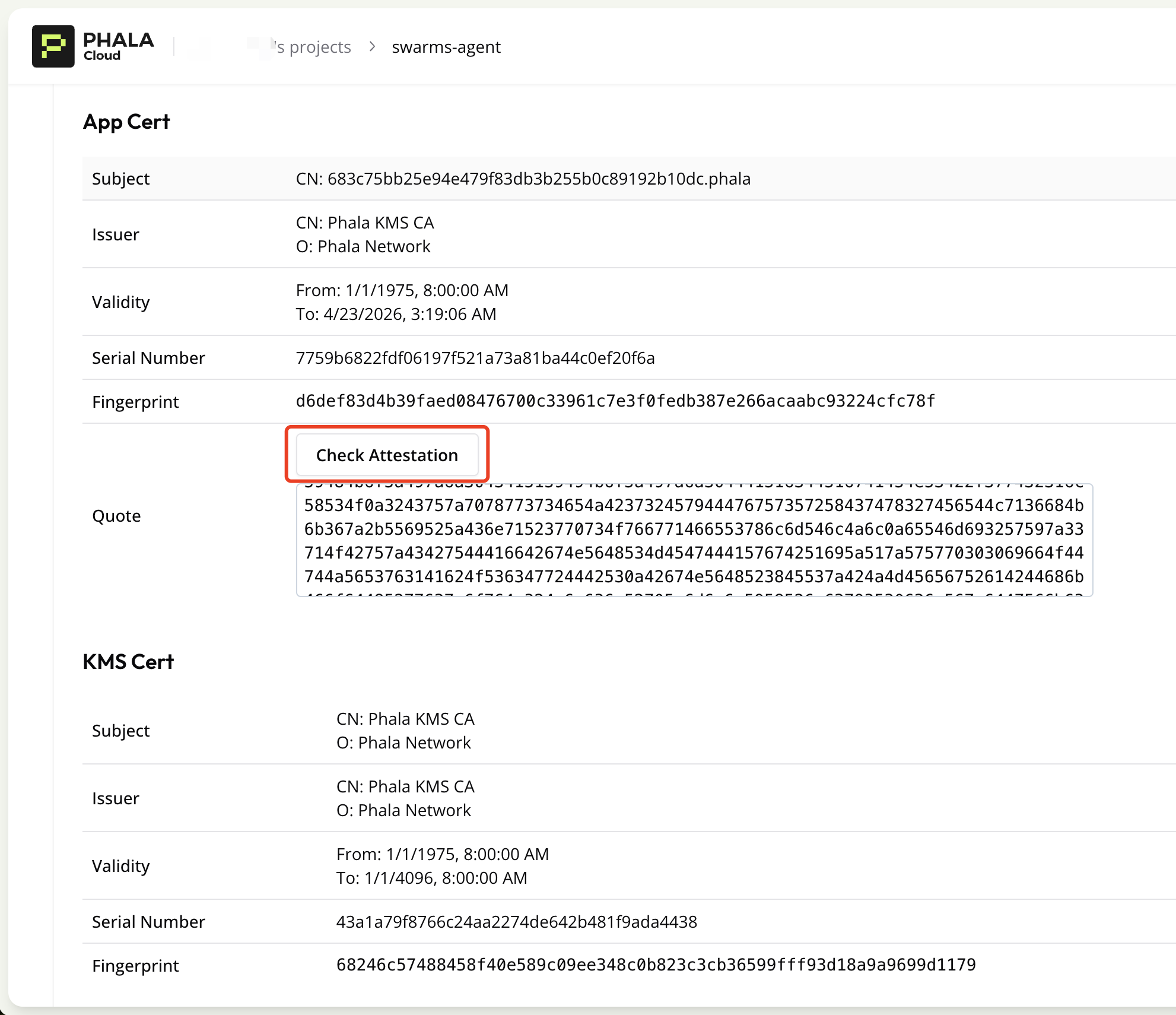You can not select more than 25 topics
Topics must start with a letter or number, can include dashes ('-') and can be up to 35 characters long.
2.4 KiB
2.4 KiB
Running Swarms Agent in Phala TEE
Welcome! This guide will walk you through running your Swarms Agent in a Trusted Execution Environment (TEE) using Phala Cloud. This setup ensures your agent runs in a secure, isolated environment.
📋 Prerequisites
- A Swarms Agent code repository (or docker image)
- A Phala Cloud account
- An OpenAI API key
📝 Step-by-Step Guide
1. ⚙️ Configure Your Environment
First, prepare your docker-compose.yaml file. You can find an example in docker-compose.yaml. Make sure to have your OpenAI API key ready.
services:
swarms-agent-server:
image: python:3.12-slim
volumes:
- swarms:/app
restart: always
environment:
- OPENAI_API_KEY=${OPENAI_API_KEY}
command: # Run swarms agent example
- /bin/sh
- -c
- |
# install dependencies
apt update && apt install -y git python3-pip
mkdir -p /app && cd /app
git clone --depth 1 https://github.com/The-Swarm-Corporation/swarms-examples
cd swarms-examples/
pip install -r requirements.txt && pip install langchain-community langchain-core
cd examples/agents/
python o1_preview.py
# keep container running
sleep infinity
volumes:
swarms:
2. 🚀 Deploy Your Agent
- Navigate to the Phala Cloud dashboard
- Create a new Swarms agent application
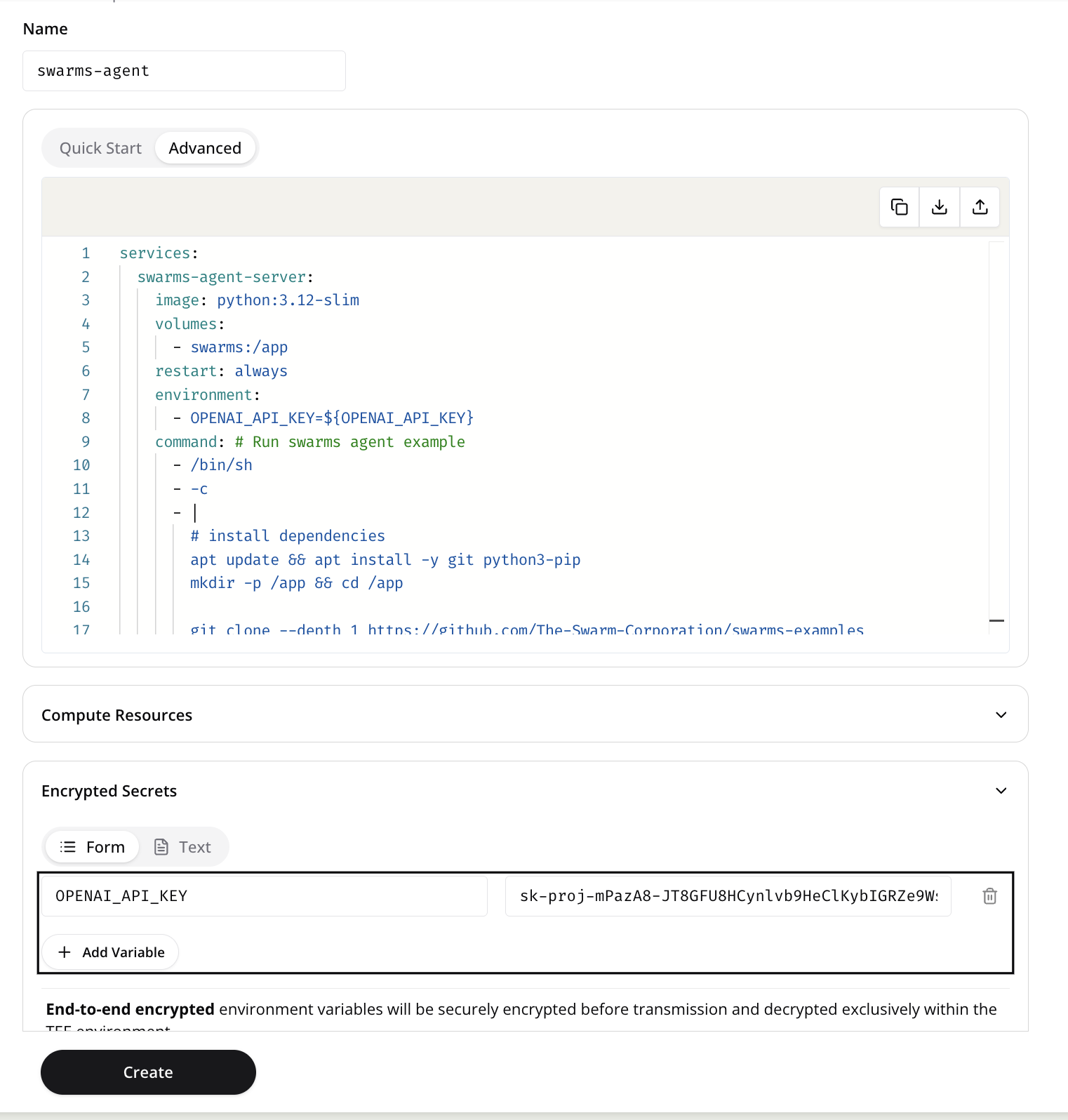
3. 📊 Monitor Your Deployment
4. ✅ Verify TEE Attestation
Ensure your agent is running in a secure TEE environment by checking the attestation proof on the TEE Attestation Explorer.
🎉 Success!
You've successfully deployed your Swarms Agent in a secure TEE environment using Phala Cloud. Your agent is now running in an isolated, trusted execution environment, ensuring enhanced security for your AI operations.